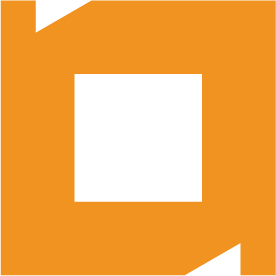How do I clear my Java cache?
Windows and Mac
Windows:
1. Open Control Panel
2. Select the ‘Java’ control panel
(Note, if Java is not in your control panel, make sure that you are in classic view and not category view)
3. Near the bottom of the window click the ‘Delete Files…’ button in the ‘Temporary Internet Files’ section
4. Make sure that all three check boxes are checked
5. Click ‘OK’ twice (to empty the cache and close the Java control panel)
6. Open My Computer
7. Navigate to C:\Documents and Setting\{username}\.servoy, where {username} is the user you want to clear the servoy cache for
8. Delete all the files in this directory
9. Empty the Recycle Bin
Mac:
1. Open Applications folder
2. Navigate to Utilities\Java\J2SE 5.0
3. Open the ‘Java Preferences’ application
4. Near the bottom of the window click the ‘Delete Files…’ button in the ‘Temporary Internet Files’ section
5. Make sure that all three check boxes are checked and click ‘OK’ to empty the java cache
6. Quit ‘Java Preferences’
7. In Finder, select ‘Go to Folder…’ from the Go menu
8. Type in ~/.servoy
9. This will open up the .servoy directory for the currently logged in user
10. Delete all of the files in the .servoy directory
11. Empty Trash