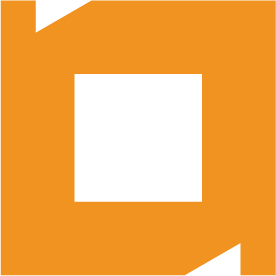How can I connect Servoy to my own database server instead of Sybase?
When you install Servoy, Sybase is installed by default. If you dont plan to use Sybase, then on the installer, uncheck "database" and Sybase won't be installed.
When you install Servoy, Sybase is installed by default. If you dont plan to use Sybase, then on the installer, uncheck “database” and Sybase won’t be installed.
If you already have Servoy installed, choose Edit -> Preferences from the menu, then navigate to the DB Servers tab. Edit the listed databases and point them at your own database. If you don’t see your database JDPC driver in the list when editing the connection, download the JDBC driver for your database, and add it to the {servoy_install}/drivers folder, then restart servoy. The most important connection to edit is the connection named “repository_server”, which stores all the information about your solutions and code. If you already have solutions built in the old repository, choose File -> Repository from the menu, and choose your solution, and the release, and choose export. Then after switching your repository connection, restart servoy and go back to File -> Repository and import your solution.