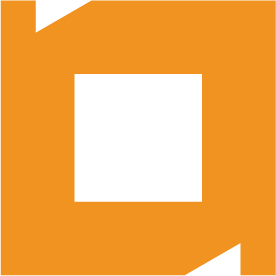How do I setup Sybase to startup automatically on a Mac
Download Armadillo to create startup items
1. Download Armadillo to create startup items
http://www.macupdate.com/info.php/id/17385/armadillo
2. In Armadillo, enter in the correct commands in the start and stop service methods. If you are unsure, use the code below:
----------
#!/bin/sh
##
# Sybase Database Server
#
. /etc/rc.common
StartService ()
{
# Log a console message
ConsoleMessage "Starting SybaseServer"
# Start something
#
cd /Applications/Servoy;
export DYLD_LIBRARY_PATH=/Applications/Servoy/sybase_db;
/Applications/Servoy/sybase_db/dbsrv10 @/Applications/Servoy/sybase_db/sybase.config&
}
StopService ()
{
# Log a console message
#
ConsoleMessage "Stopping SybaseServer"
# Stop something
#
cd /Applications/Servoy;
/dbstop -c "eng=example;uid=admin;pwd=tering"
}
RestartService ()
{
StopService
StartService
}
RunService "$1"
----------
3. Give the startup item a name and description in Armadillo, and once everything is filled out, click the "Create" button (not "create and install"). This will ask you where to save it. Just put it on the desktop.
4. The new folder on your desktop will be named whatever your startup item was named. Take that folder, and drag it into the /Library/StartupItems folder (not the user startup items folder). It will prompt you for your password, enter the admin password.
Restart the machine, and Sybase should startup automatically.